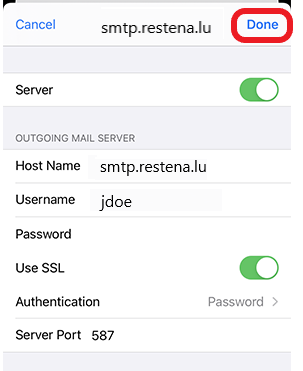Activate secure TLS communication on email inbox • iPhone/iPad
Typically, email accounts on iOS are automatically set up with encryption (SSL/TLS). However, if you need to check your email account settings to ensure encryption is enabled, follow the steps below.
Step 1
On the Home screen, tap 'Settings'.
Step 2
In the Settings, scroll down to the Mail entry, and tap 'Mail'.
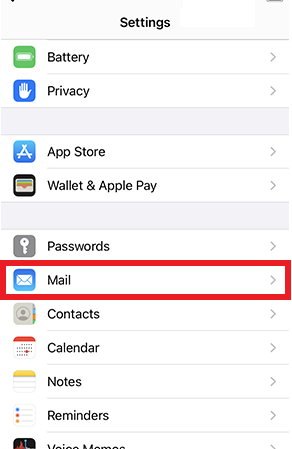
Step 3
Tap 'Account'.
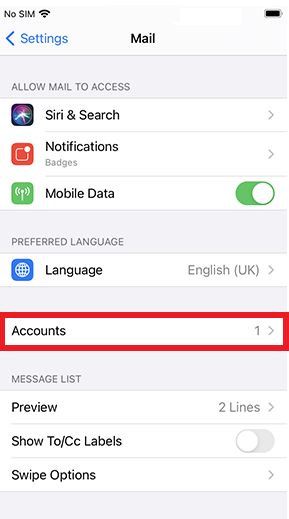
An overview of all email accounts set up on your device is displayed.
Step 4
Tap on the email account you have set up for your RESTENA email address.

Step 5
Tap the 'Account' field.
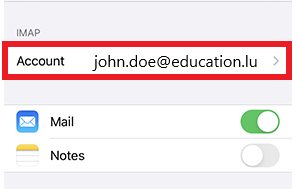
Step 6
Scroll down to the 'Advanced' menu item and tap it.
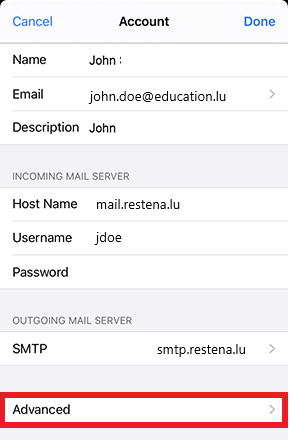
Step 7
Activate the 'Use SSL' option by sliding the switch to the right (you can also recognize active settings by the green colour).
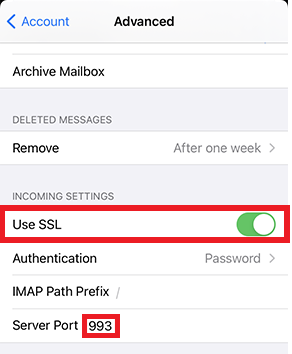
Step 8
If you have just changed the setting for IMAP or POP, tap 'Account' at the top to return to the previous settings menu.
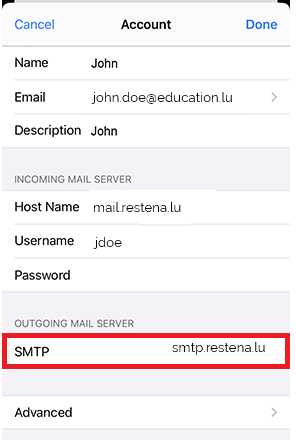
When you are presented with the Home screen, follow steps 1-6 from the instructions above to display the settings panel for your email account.
Step 9
Tap 'smtp.restena.lu'.
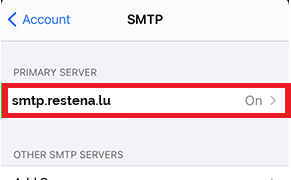
Step 10
Activate the 'Use SSL' setting by moving the switch there to the right.
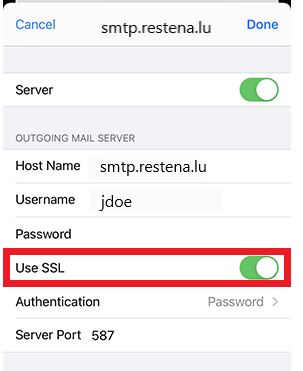
This should automatically change the setting for the server port to 587. If a different value is displayed, tap the Server Port field and enter the port number 587.
Step 11
To apply the changed setting, tap 'Done'.