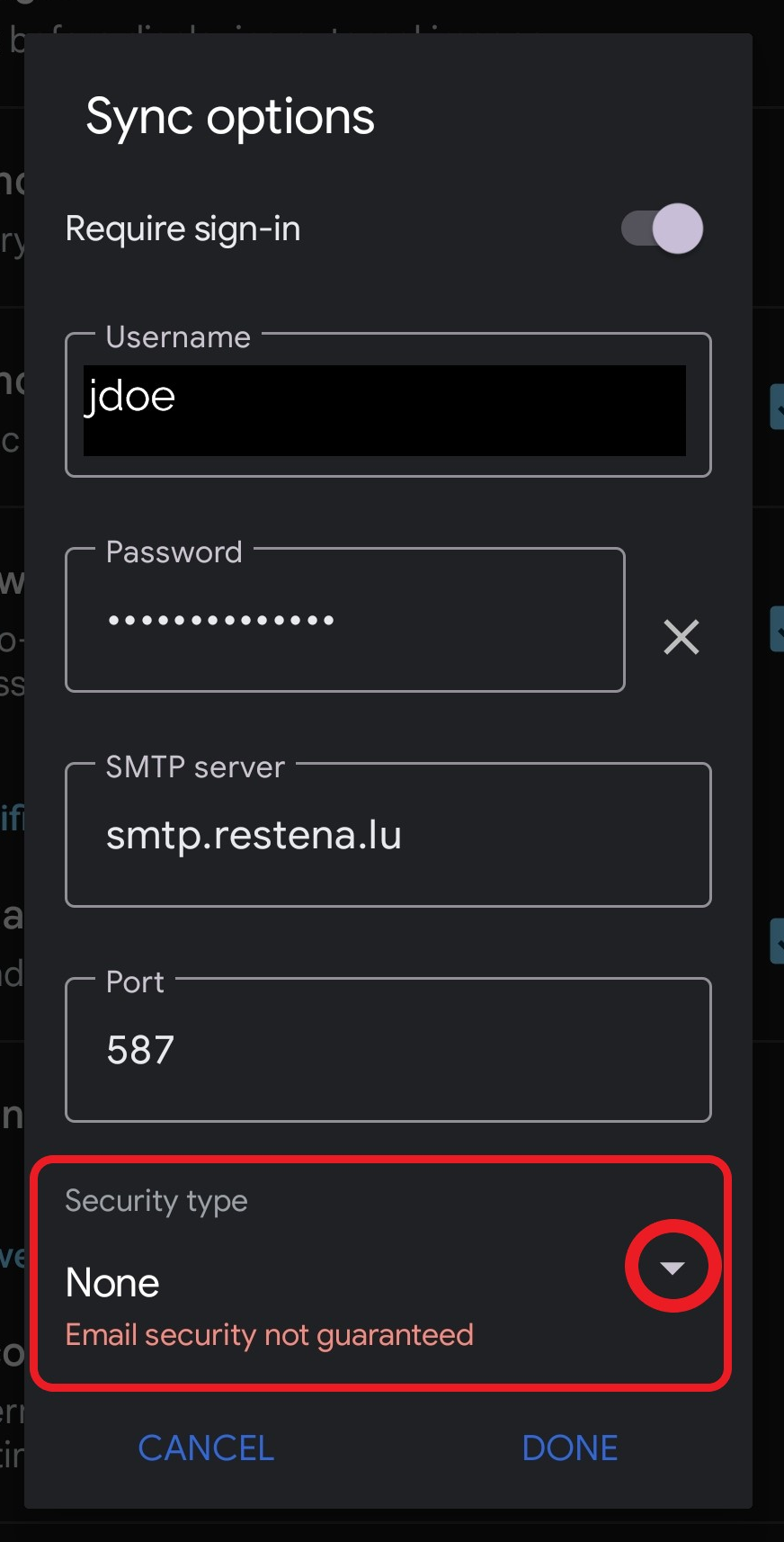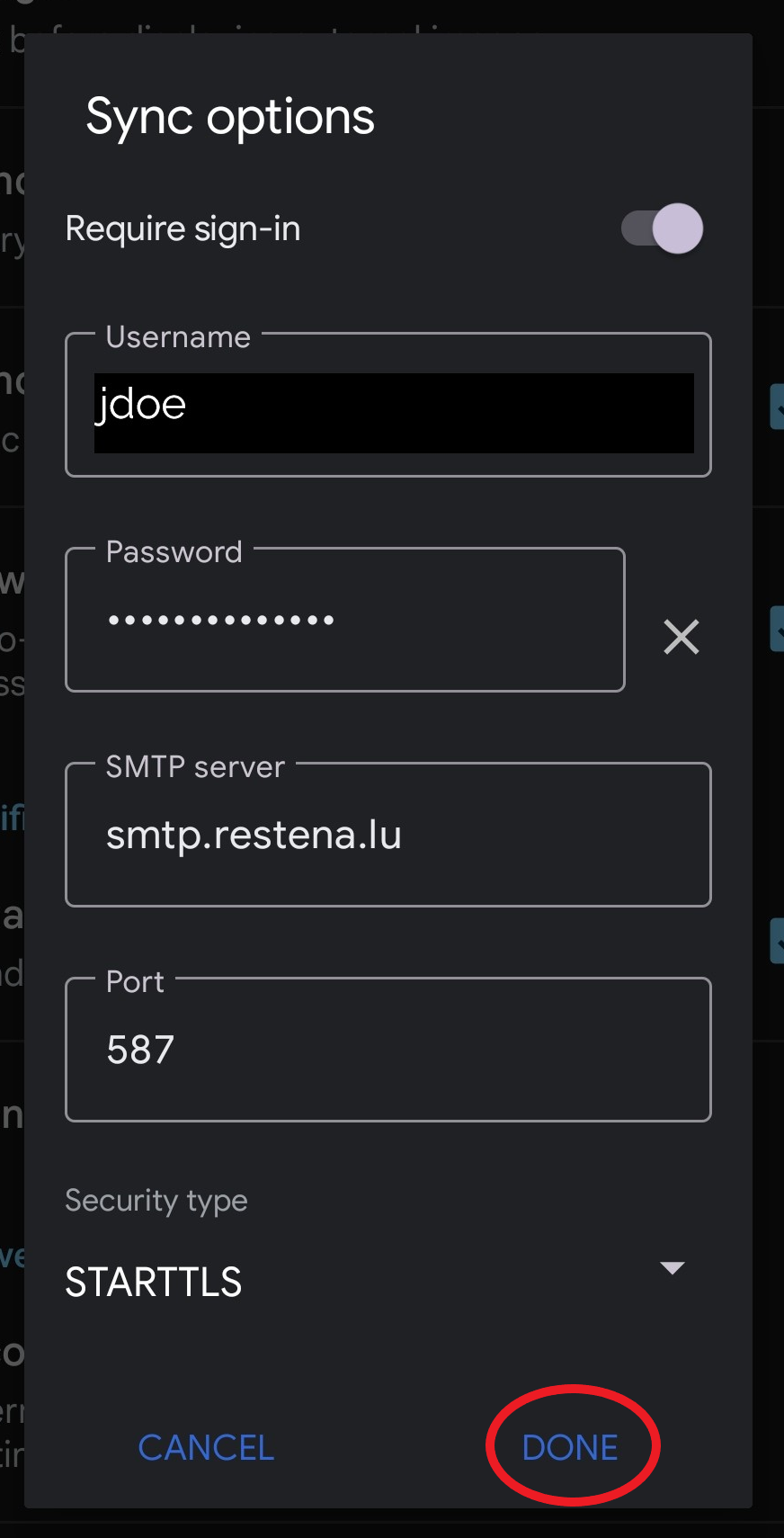Activate secure TLS communication on email inbox • ANDROID GMAIL App
There are hundreds of email apps available these days. Google Gmail is preinstalled on almost every Android smartphone.
Step 1
Activate secure TLS communication on email inbox
Step 2
In the top left, tap the three-line menu icon by the search bar.
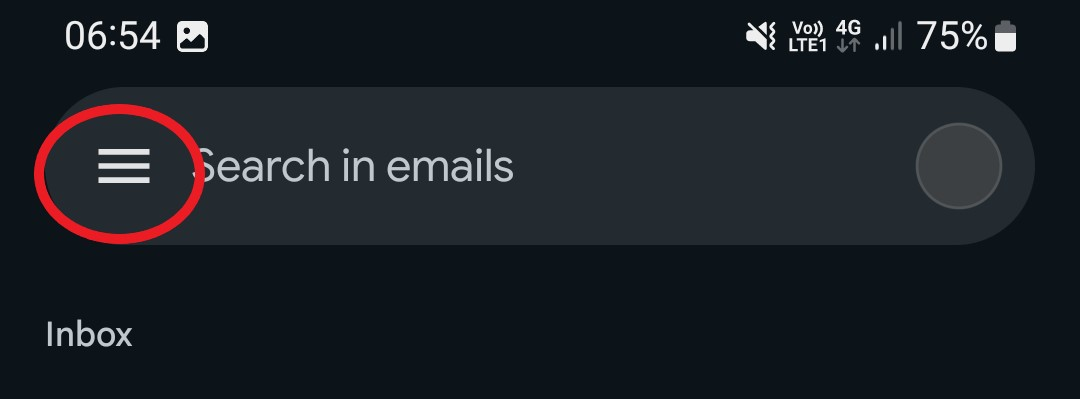
Step 3
Scroll down, if needed, and tap 'Settings' (gear icon).
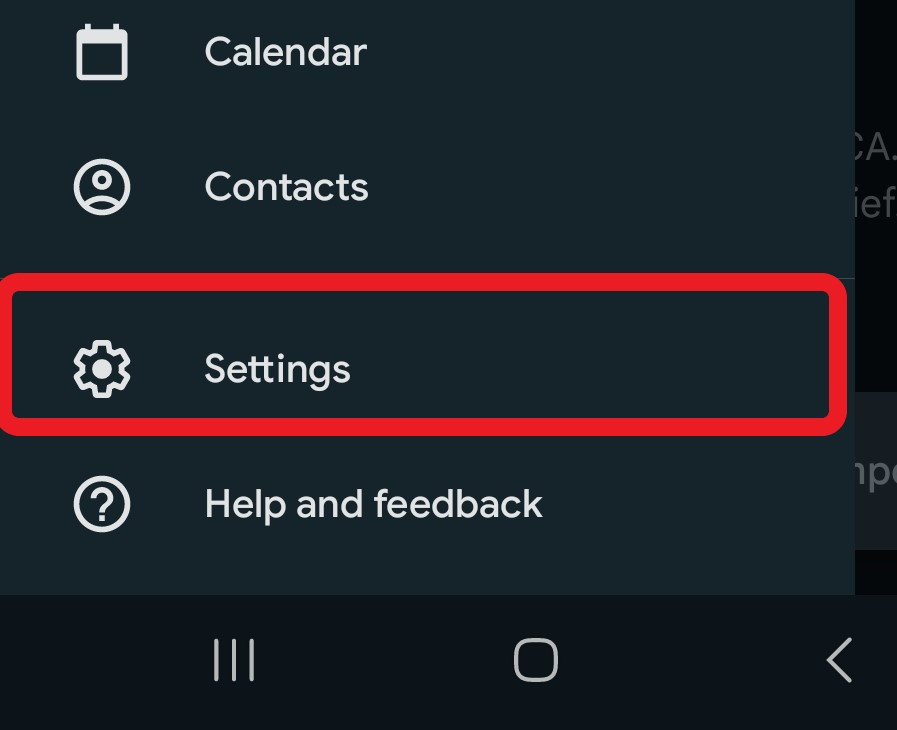
Step 4
In the 'General settings' submenu, tap on your account.
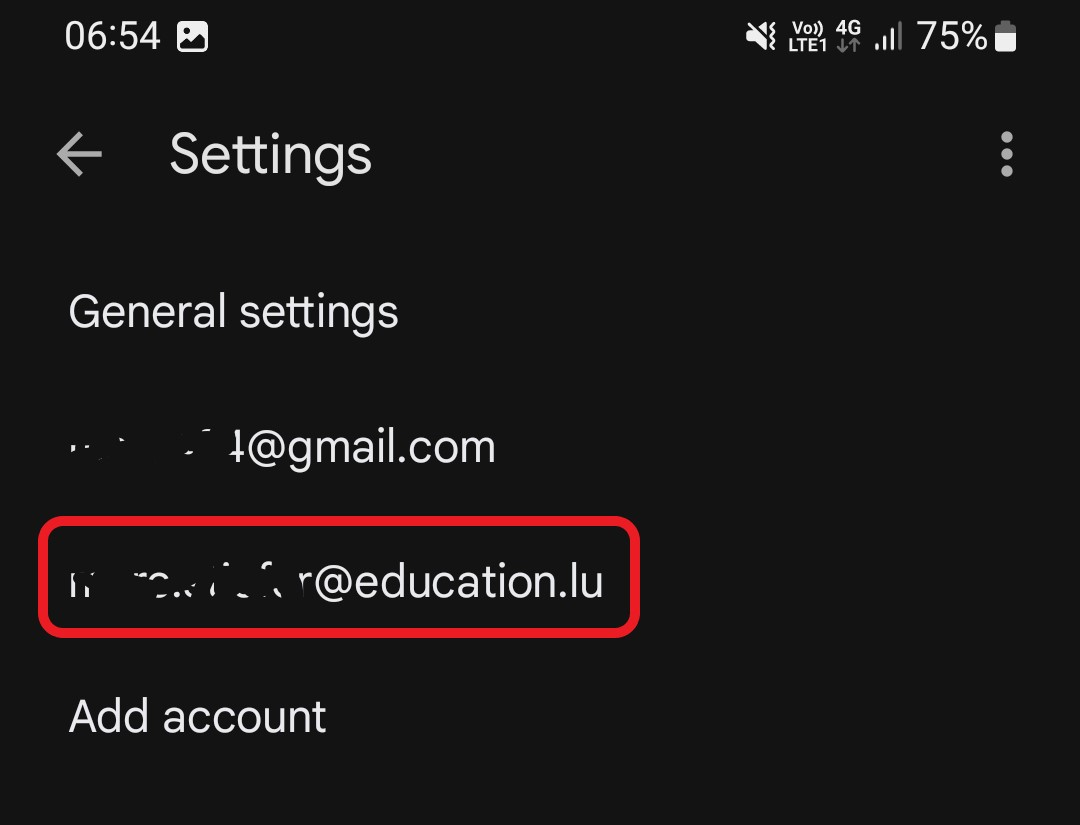
Step 5
Scroll down, if needed, and tap 'Settings' to the 'Server settings' section.
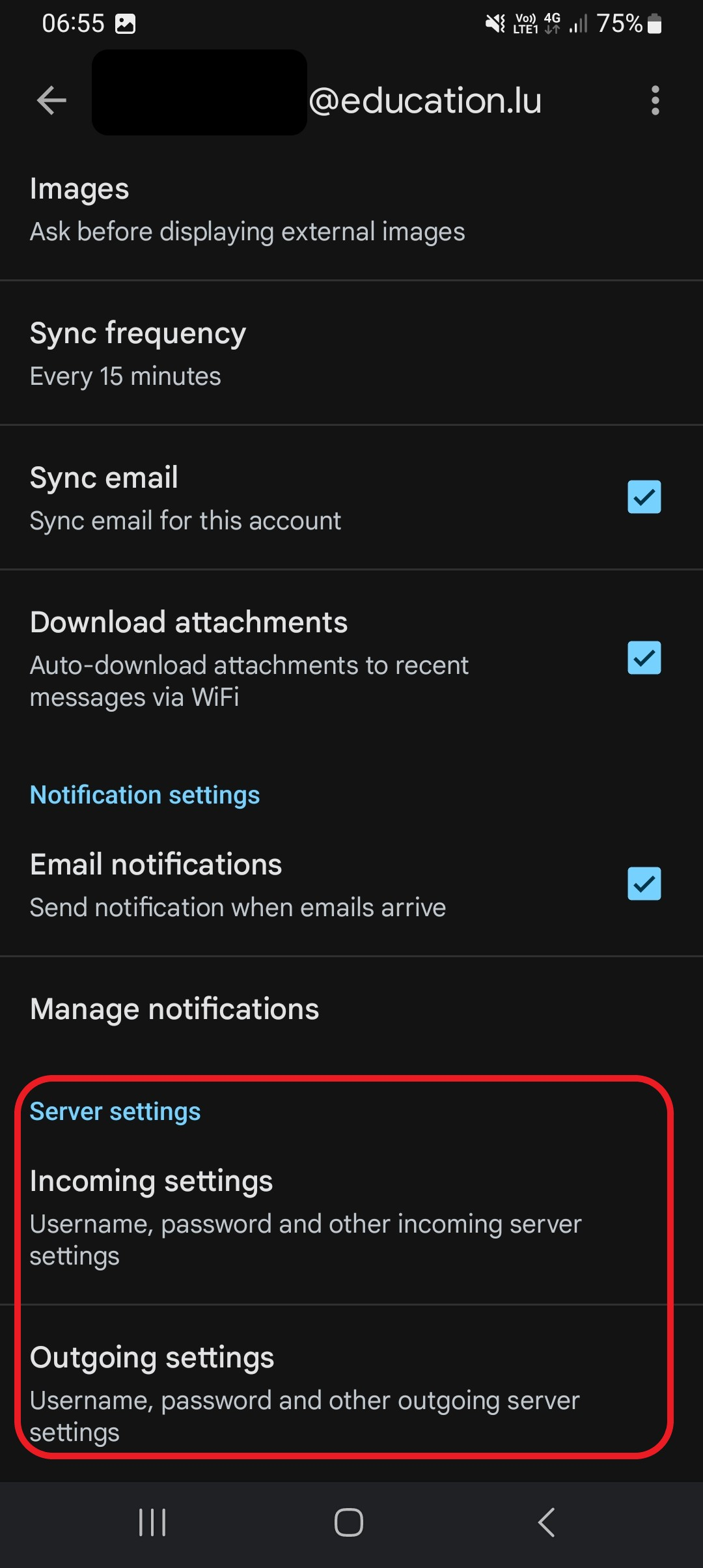
Step 6
Tap on 'Incoming settings'.
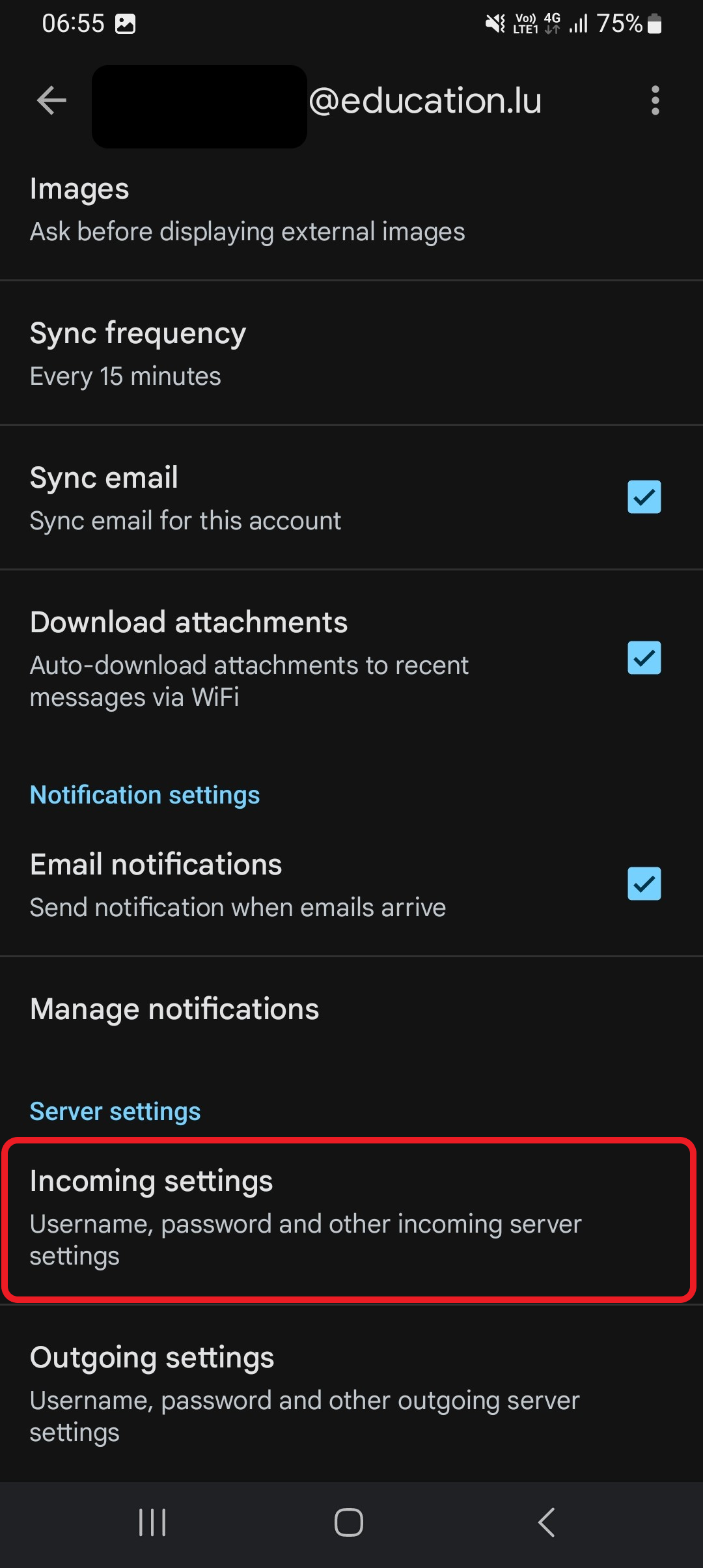
Step 7
In the 'Security Type' section:
- Tap the options menu (down arrow icon).
- Select / change security type to 'STARTTLS'.
- Tape on 'Save'.
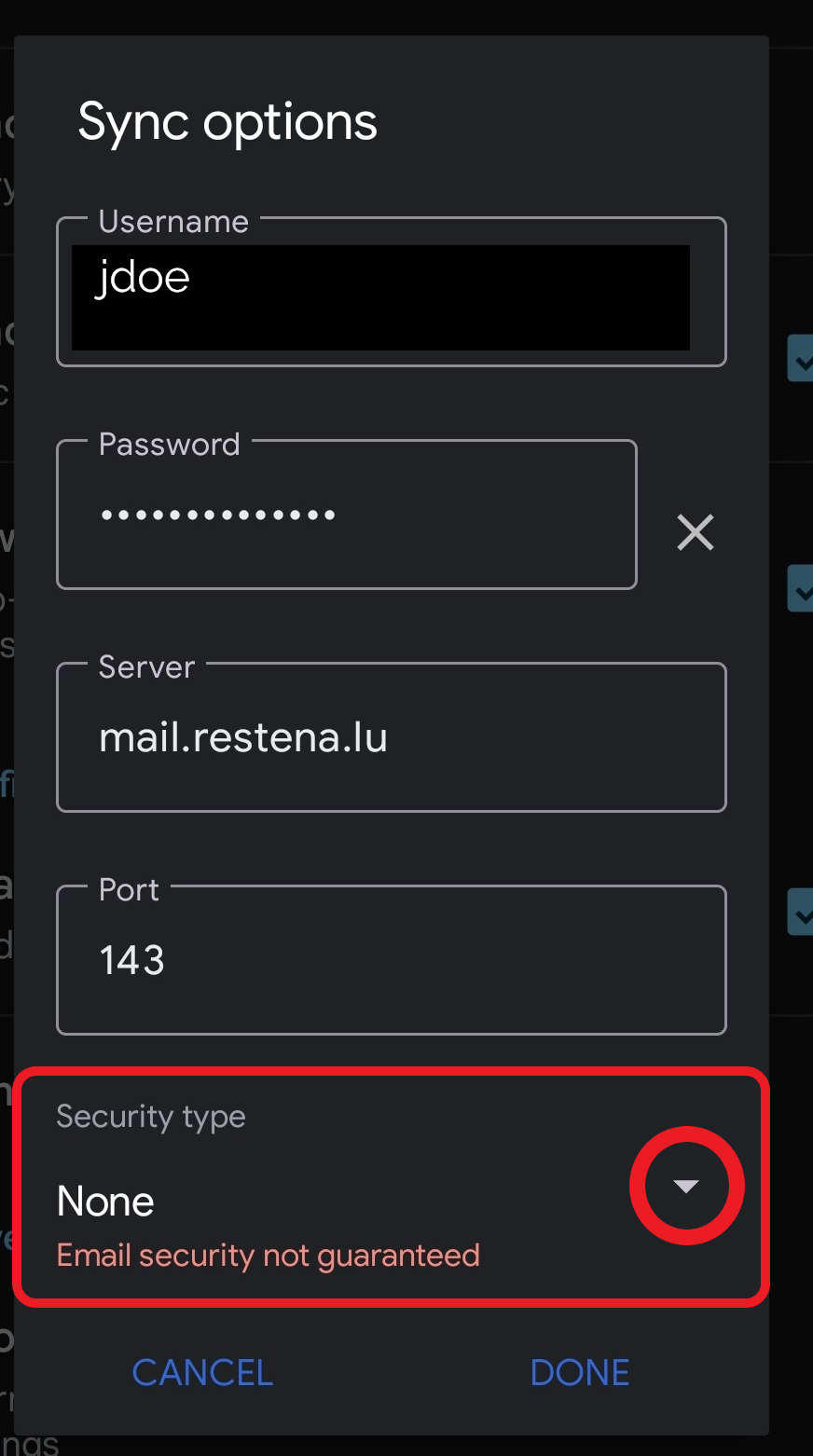
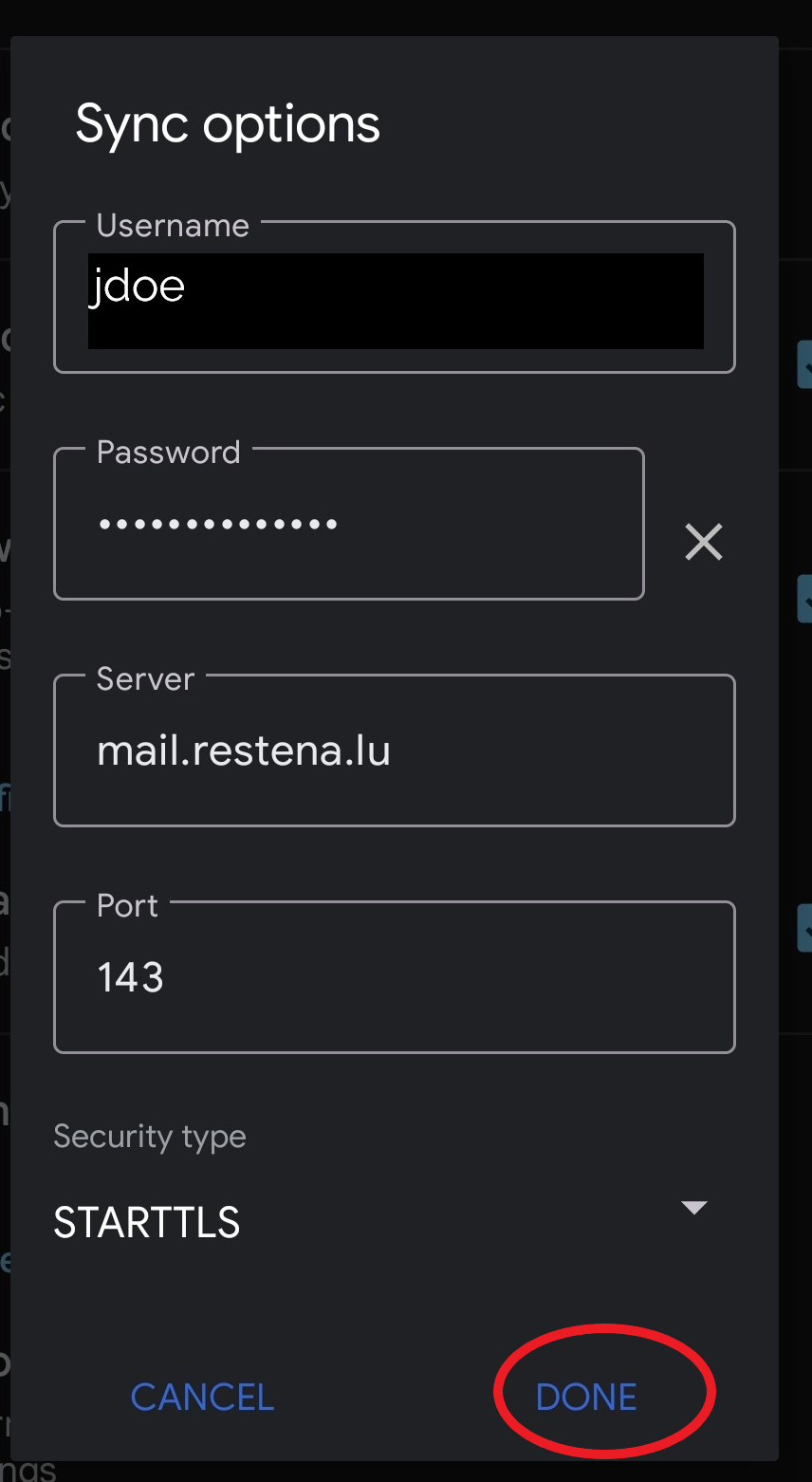
Step 8
Tap on 'Outgoing settings'.
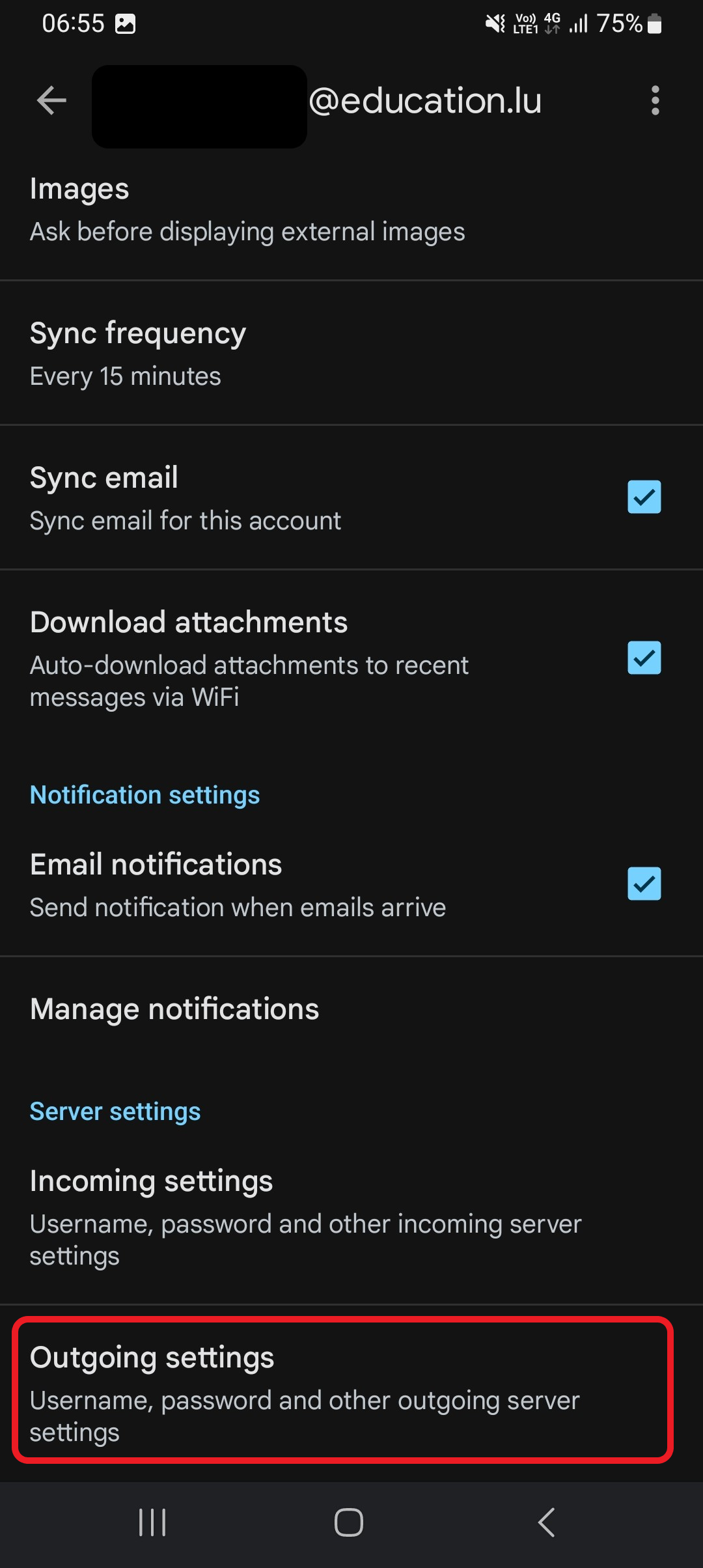
Step 9
In the 'Security Type' section:
- Tap the options menu (down arrow icon).
- Select / change security type to 'STARTTLS'.
- Tape on 'Save'.